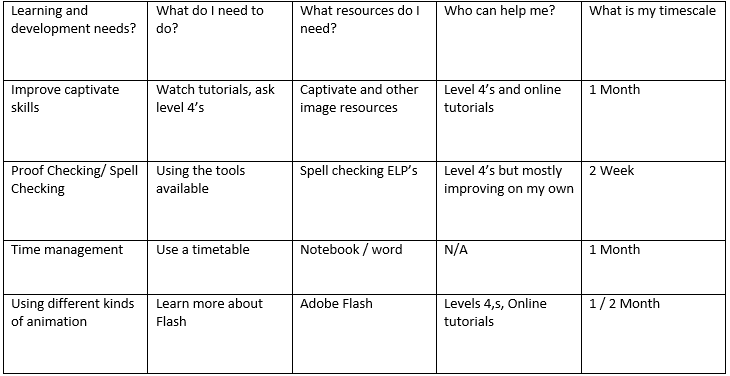Data Protection
If a website is going to take information from a user for example a blog, images, video, audio, Personal details then you must use the Data Protection act this is due to the website storing other peoples info and it needs to be trusted site.
Cookies
Cookies are ways a website can store data in your computer for examples if a website uses imagery that is quite large or maybe just needs to load as a priority they will use Cookies to store the image so it loads on the website, this also makes the website easier to load in the future. It can also cause problems such as the storage area can get very big file size due to images and other files being stored there constantly. Websites need to make it known that cookies will be stored on their PC if they use it, this is so they are aware what is going to be stored on their PC.
Disability discrimination
It is important that if you create a website it caters for people with disability for example if you have a user who is colour-blind being able to change the colour scheme to make is see able is important. Also setting up Alt text so if a screen reader is reading the text it will read the Alt text out so the user can understand what the image is.
Compatibility
Nowadays websites are accessed from many different devices, this means the browser are going to be different sizes for each device, this where responsive designed websites come in handy. Responsive designs are websites designs to detect the size of the web browser and adapt to the size so that it fits nicely on the page, this is useful for people who multitask but also for people who use mobiles/tablets. Not all websites use this method, some websites detect that you are on a mobile and load a different URL that is sized to fit mobiles, the same applies to tablets.
Browsers
Some browsers offer special features that are exclusive to that browser, this can cause compatibility errors for example if a website takes advantage of a feature only on chrome but the user has Firefox then it will not work, ways to avoid that happening is by having an image/text indicating that you need chrome for this feature to work.
Possible Issues
An issue that could occur is if you set up a website that does not have responsive assets, this will mean if some is using a monitor with low resolution or tablet/mobile, it wont scale accordingly meaning it may be hard to show certain information as the website will the same size as it would be on web browser. Meaning the text will be small and hard to read for example:
(Mobile image)
Different file types can make work more convent in different ways
Having a load of imagery on a website can mean it loads slow, but if you take advantage of file size it will
For Example in imagery:
- PNG is medium size but is good quality
- JPEG is low file size but loses out in quality
- SVG is high size and high quality
These mean you can use them in different situations for example if the quality is not a much of a concern and you just want to send a
small image to a friend using JPG would be the best approach
make loading a lot faster then if you used the best quality images for all.
This also applies to videos
- AVI is big file size and high quality
- MP4 is medium file size good quality
- 3GP is low file size and low quality usually used on mobiles
I worked with two of my colleagues for the project, we first began by talking on Skype about what the design would look like we decided to try and integrate triangles into the page as it was what the UCB website used, one of my colleagues then suggested using darker style so we did this making it different from the normal colour style.
We then decided what icons we would use in the page as a group so that everyone had a say, having links to social medias was important as it is used a lot nowadays, also having links to important resources sites such as Moodle is important to have on there, I then had the idea of having a twitter feed for the official UCB twitter on one side so that when a user logs on they can get news easily. We then had a meeting about it to discuss more in depth about what icons/feeds we would use which lead to us creating the wire frame.
Wire frame
We grouped up and decided what would go where on the wire frame and we decided we wanted sort of sections of different types of link in there own section, for example having announcements and twitter feeds next to each other keeping the feeds together, and also having things like the weather and traffic together as they work well together. We then decided to have all the social tiles as smaller tiles keeping them all together and easy to access and also having things like Moodle and UNiDAYS bigger as they are used very often within college. All the buttons have been checked and work correctly and link to the correct website that was intended. I think the tiles are easy to navigate and understand just by taking a quick look at it.
We also changed the colour scheme from the norm to create a more darker feel to the Theme of the website, we also used a dark background that was related to UCB as well as also being dark to fit in.
When creating the images for a our tiles we took into account copyright, so for some of the images in the tiles they are the images that come premade with Myday so have therefore got copyright to Myday and due to being a user of the product it should be royalty free. But for some of the tiles we had to create them manually due to there being no relevant ones for that certain website, for example Moodle / One Drive didn't have a premade icon so we took the logo and made certain modifications for example swapping the colours so it fits.
Above is the original icons we were going to use that were directly from google but we changed them to accord with copyright by changing them to what they are below.
First we decided where the tiles would be placed we did this by referring back to our wireframe, and placing the according tiles onto the page we then setup all the icon images, A few things we then did then was setup the theme style(on right) I thought of the colour scheme from working on previous designs and thought it would look nice, we then added the background that a colleague designed. We then went into the settings and enabled the theme for that part of Myday, keeping it consistent to that page.